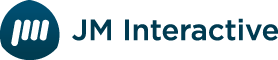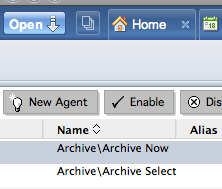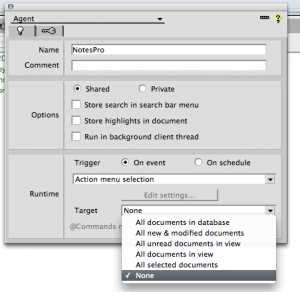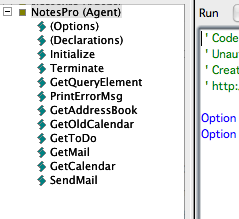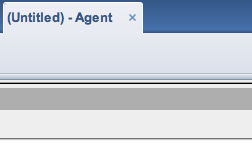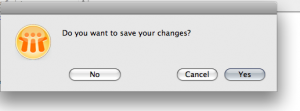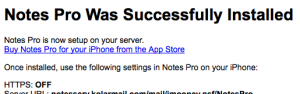Step 1: Download the helper Agent file
Click this button to open the agent file in a new window. When you are done come back and we will tell you what to do with it!
Open Agent File Now »Setup NotesPro
To use Notes Pro you first need to setup your Lotus Notes server to export calendar data in a Notes Pro-compatible format. This is accomplished easily by dropping a simple script into your Agents folder in your Lotus Notes Application.
Requirements
- Your Lotus Notes server must have webmail enabled
- Webmail must be accessible via the Internet
- Put your phone into 3G/EDGE mode (not wifi) and try to open webmail in safari. If that works, it is ‘internet accessible’.
- Additionally - when you get to step 16 below - the URL the script says is the ‘Server URL’ MUST be internet accessible. If you aren’t sure, open safari on your iPhone while in EDGE/3G mode and try to access it. If it says can’t find host - this is NOT an internet accessible URL.
- You must have designer access (which is pretty normal)
- If you’re not sure if you have this keep reading - if you don’t have it you won’t be able to proceed past step 5.
Setting Up Lotus Notes
- Start Lotus Notes
- Open your calendar in Lotus Notes
- Go to View/Agents
- Click on ‘New Agent’
- Make sure Target is set to ‘None’ and give your agent a friendly name (Mine is ‘NotesPro’). Close this window.
- Click on the ‘(Options)’ node on the left, then select all content on the ‘(Options)’ node page on the right (being that this is a new agent it should only have ‘Option Public’ - if it has more, just select all of it).
- Don’t see the Options node? Click on the ‘Simple Action(s)’ dropdown in the right-hand pane and change it to LotusScript
- In a text editor like WordPad on Windows (do NOT use Notepad, it will not work), or TextEdit on a Mac, open the NotesPro.txt file that you downloaded (if you didn't download it scroll up to the top and click the green button).
- Highlight ALL the text in this file and copy it (go to Edit/Copy).
- Go back to Lotus Notes where you have the content on the ‘Options’ node highlighted - Go to Edit/Paste. Your Agent should now look like this:
-
- Close your agent by clicking on the X in the tab
- Save your new agent
- Open your favorite web browser
- You will access this agent by accessing a URL similar to the one you use for your webmail. This last step will let you test your new Agent before purchasing Notes Pro for your iPhone.
- Access your new agent by typing in this URL: http://SERVER.URL.COM/mail/DATABASE.NSF/NotesPro?OpenAgent
- Replace the following variables in that URL with your information:
- SERVER.URL.COM - the address of your webmail server for Lotus Notes
- DATABASE.NSF - the database name from your normal webmail url (for instance, mine is jmooney.nsf - look at the URL you get once you are logged into webmail for this portion)
- NotesPro - if you used a different agent name above, make sure this matches
- If successful, you will see this screen. Keep it open while you download and install Notes Pro as it has important settings information for setting up Notes Pro.
- If you get an error - or don’t see this screen please recheck your work. If you see ‘Agent Done’ this is not correct - please recheck your steps.
NotesPro Setup Instructions
Download NotesPro »First, click that big green button. Once it's installed, start NotesPro and the settings screen should automatically appear
Use the Notes Pro settings you received when you installed the agent (and tested) on your Lotus Notes server. (Note: some users are reporting their servers are incorrectly reporting HTTPS as Off or On, when it’s not. Look at the URL in your browser when you test the script - if it begins in ‘https://’ then HTTPS is on, if it’s just ‘http://’ then HTTPS is off in NotesPro)
Choose which services you’d like to sync to your iPhone. Then choose how far back and forward you want to sync to your calendar in Notes Pro. Lastly - set whether or not you’d like completed To Do items to show up.
Tap 'Save'. The first time you look at any section you will have to load the data. Once loaded, it will not automatically reload until you hit the reload button. Data will also stay the next time you open the application so you will only need to sync when you want to.
You’re done! Congratulations!